Learning to drive has to be one of the best things I ever did, having the freedom to jump in the car and venture off to the unknown. The trouble I have with driving (other than my road rage, less said about that the better) is my sense of direction.
At first I blamed the fact that I wasn’t a local so it was quite okay for me to be using one of the little red map books to find my way around parts of the local area I had never ventured to before. Then as I started driving to places that Mr Boo had taken me before I blamed the fact that I was a passenger and I didn’t need to remember which turning it was.
Even trips between the different hospital sites for work require me hoping onto Google maps to see which way I need to go, even then I have to pull over and take a look at my printed version to see which exit I want at the upcoming roundabout. We were recently sent the Garmin Nuvi 50, a touch screen sat nav you can imagine my delight.
What’s included with the Garmin Nuvi 50
- Nuvi 50 touch screen satellite navigation device
- Vehicle suction cup mount
- Vehicle power cable
- Quick start manual

The power cable is 2m long which allows you to position the sat nav comfortable in a multitude of positions, personally I didn’t like it in the middle of my windscreen as I felt it was distracting. I opted to have it on the side window, this way I could easily enter my destination information, glance at it as I was driving along as well as hear the instructions given for junctions coming up.
Where to?
Now that I had the Garmin Nuvi 50 installed in my car I faced the decision of where to go. With the two options on the screen you can either select to look at the map which I think will be really useful when we visit somewhere new and we want to explore what else is close by but without driving around.
The ‘Where To?‘ option takes you through to another menu screen where you can select from various options

Address – chose from searching by town, postcode or search all which allows to to enter the house no. and street and it will search the database for all the places with that street address.
Home – if you have been out for the day to save you typing in your postcode every time you can set it with your home details and you simply touch ‘home’ and it will navigate you back.
POI (Points of interest) – with a multitude of things you can search for including the nearest petrol station, food outlet, hotels, shopping and even hospitals. I can actually see this being a really great feature especially when one of the children decide they absolutely must go to the toilet (or touch wood we ever need to visit a hospital whilst we are on our travels).
History – allows you to look back through where you have recently set as destinations so you don’t have to dig out that postcode again.
Favourites – set up some favourite destinations (we’ve added Drayton Manor and my Mam’s house) great if you visit places regularly or even just once or twice a year.
Locating satellites

Once you have set your destination the Garmin Nuvi 50 links up with the satellites to determine where you are, where you are going to, the best route and how long it will take you to get there. I actually found the locating satellites quite frustrating as I sat waiting for nearly 5 minutes and it still hadn’t clicked through to the navigation screen. In the end I started driving towards the main road out of Great Yarmouth and the satellites finally aligned to give me my route and how long it would take me to get there.
Finally I think I have a sense of direction albeit coming from Serena or Kate through my new Garmin Nuvi 50.
Is your directional compass lacking like mine?
Or can you navigate your way through the roads and roundabouts with ease?
Disclosure: I received a Garmin Nuvi 50 Sat Nav FOC in exchange for this post
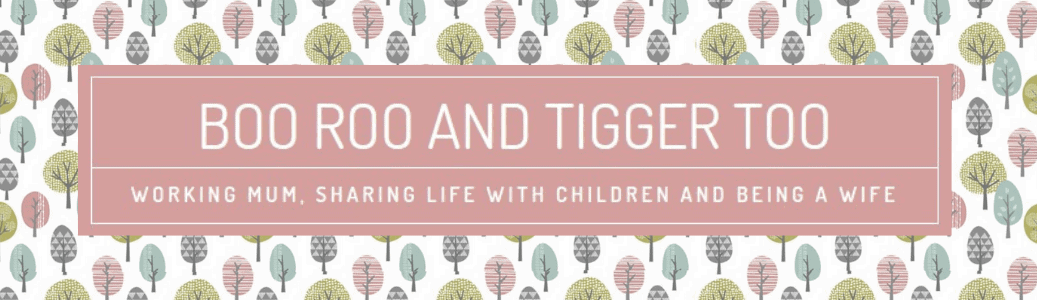



















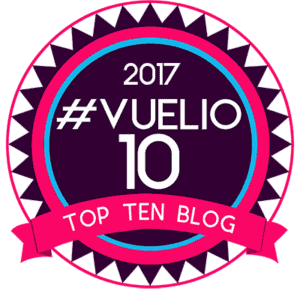

No Comments